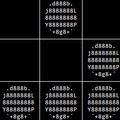1
2
3
4
5
6
7
8
9
10
11
12
13
14
15
16
17
18
19
20
21
22
23
24
25
26
27
28
29
30
31
32
33
34
35
36
37
38
39
40
41
42
43
44
45
46
47
|
<!DOCTYPE html>
<html>
<head>
<meta charset="utf-8"/>
<meta content="pandoc" name="generator"/>
<meta content="Zhiming Wang" name="author"/>
<meta content="2015-10-01T15:48:59-07:00" name="date"/>
<title>Auto hidden menu bar & dock + maximized window is the new full screen mode</title>
<link href="/img/apple-touch-icon-152.png" rel="apple-touch-icon-precomposed"/>
<meta content="#FFFFFF" name="msapplication-TileColor"/>
<meta content="/img/favicon-144.png" name="msapplication-TileImage"/>
<meta content="width=device-width, initial-scale=1" name="viewport"/>
<link href="/css/normalize.min.css" media="all" rel="stylesheet" type="text/css"/>
<link href="/css/theme.css" media="all" rel="stylesheet" type="text/css"/>
</head>
<body>
<div id="archival-notice">This blog has been archived.<br/>Visit my home page at <a href="https://zhimingwang.org">zhimingwang.org</a>.</div>
<nav class="nav">
<a class="nav-icon" href="/" title="Home"><!--blog icon--></a>
<a class="nav-title" href="/"><!--blog title--></a>
<a class="nav-author" href="https://github.com/zmwangx" target="_blank"><!--blog author--></a>
</nav>
<article class="content">
<header class="article-header">
<h1 class="article-title">Auto hidden menu bar & dock + maximized window is the new full screen mode</h1>
<div class="article-metadata">
<time class="article-timestamp" datetime="2015-10-01T15:48:59-07:00">October 1, 2015</time>
</div>
</header>
<p>One nice feature of OS X El Capitan is that the menu bar can be auto hidden. Combined an auto hidden dock, we can now emulate the full screen experience with a maximized window while still enjoying overlayed windows, e.g., transparent terminal windows or "Picture in Picture" style small floating player. To see how closely a full screen experience is emulated this way, see the side-by-side screenshots below.</p>
<div class="figure">
<a href="/img/20151001-maximized-window-vs-full-screen.png" target="_blank"><img alt="Maximized and full screen windows of Google Chrome side by side. Can you tell any difference apart from the color of the title bar and a bit of black bottom margin on the left?" src="/img/20151001-maximized-window-vs-full-screen.png"/></a>
<p class="caption">Maximized and full screen windows of Google Chrome side by side. Can you tell any difference apart from the color of the title bar and a bit of black bottom margin on the left?</p>
</div>
<p>I've always liked maximized windows much better than full screen windows. (Maybe this is part of the legacy from my early Windows days? Anyway, to Microsoft's credit, Windows <em>is</em> better in certain aspects, e.g., File Explorer. You see, I'm still fighting Finder to this day. Window maximization is also something that Windows does better, although I do like OS X's universal menu bar and hate the Windows menus that could appear in all kinds of surprising places.) There are legit reasons to perfer maximized windows over full screen. One obvious advantage is persistent window stacking, which has already been mentioned. Moreover, sometimes I need to temporarily bring up another app for a quick task, which is to say I need something like iOS 9's Slide Over — but on the desktop slide-over already comes for free with window overlay. In full screen mode, however, the second app will be opened in another desktop space with lavish animation of switching, and when I'm done I need to swipe back to the original space, again with lavish animation, instead of just ⌘H to hide. Do it several times in quick succession and it's a pretty nauseous experience (of course I'm exaggerating, but it's certainly neither comfortable nor productive).</p>
<p>In short, maximized windows have always been great, and now they are getting even better.</p>
<p>P.S. I personally don't have many informational moving parts in the menu bar. There's date time down to seconds, but I have an Apple Watch on my wrist, and I don't mind raising my wrist for a few seconds when I need the time. There's a battery icon which I certainly won't look at constantly — my MBP is plugged in most of the time. There's a Dropbox icon that would animate when it is syncing, which I don't care. Other than that, all icons are still. Therefore, I can totally do away with the menu bar until I really need it.</p>
</article>
<hr class="content-separator"/>
<footer class="footer">
<span class="rfooter">
<a class="rss-icon" href="/rss.xml" target="_blank" title="RSS feed"><!--RSS feed icon--></a><a class="atom-icon" href="/atom.xml" target="_blank" title="Atom feed"><!--Atom feed icon--></a><a class="cc-icon" href="https://creativecommons.org/licenses/by/4.0/" target="_blank" title="Released under the Creative Commons Attribution 4.0 International license."><!--CC icon--></a>
<a href="https://github.com/zmwangx" target="_blank">Zhiming Wang</a>
</span>
</footer>
</body>
</html>
|