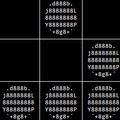diff options
Diffstat (limited to 'i3/config')
| -rw-r--r-- | i3/config | 156 |
1 files changed, 0 insertions, 156 deletions
diff --git a/i3/config b/i3/config deleted file mode 100644 index 176107e..0000000 --- a/i3/config +++ /dev/null @@ -1,156 +0,0 @@ -# This file has been auto-generated by i3-config-wizard(1). -# It will not be overwritten, so edit it as you like. -# -# Should you change your keyboard layout some time, delete -# this file and re-run i3-config-wizard(1). -# - -# i3 config file (v4) -# -# Please see http://i3wm.org/docs/userguide.html for a complete reference! - -set $mod Mod4 - -# Font for window titles. Will also be used by the bar unless a different font -# is used in the bar {} block below. -font pango:monospace 8 - -# This font is widely installed, provides lots of unicode glyphs, right-to-left -# text rendering and scalability on retina/hidpi displays (thanks to pango). -#font pango:DejaVu Sans Mono 8 - -# Before i3 v4.8, we used to recommend this one as the default: -# font -misc-fixed-medium-r-normal--13-120-75-75-C-70-iso10646-1 -# The font above is very space-efficient, that is, it looks good, sharp and -# clear in small sizes. However, its unicode glyph coverage is limited, the old -# X core fonts rendering does not support right-to-left and this being a bitmap -# font, it doesn’t scale on retina/hidpi displays. - -# Use Mouse+$mod to drag floating windows to their wanted position -floating_modifier $mod - -# start a terminal -bindsym $mod+Return exec i3-sensible-terminal - -# kill focused window -bindsym $mod+Shift+A kill - -# start dmenu (a program launcher) -bindsym $mod+d exec dmenu_run -# There also is the (new) i3-dmenu-desktop which only displays applications -# shipping a .desktop file. It is a wrapper around dmenu, so you need that -# installed. -# bindsym $mod+d exec --no-startup-id i3-dmenu-desktop - -# change focus -bindsym $mod+j focus left -bindsym $mod+k focus down -bindsym $mod+l focus up -bindsym $mod+m focus right - -# alternatively, you can use the cursor keys: -bindsym $mod+Left focus left -bindsym $mod+Down focus down -bindsym $mod+Up focus up -bindsym $mod+Right focus right - -# move focused window -bindsym $mod+Shift+j move left -bindsym $mod+Shift+k move down -bindsym $mod+Shift+l move up -bindsym $mod+Shift+M move right - -# alternatively, you can use the cursor keys: -bindsym $mod+Shift+Left move left -bindsym $mod+Shift+Down move down -bindsym $mod+Shift+Up move up -bindsym $mod+Shift+Right move right - -# split in horizontal orientation -bindsym $mod+h split h - -# split in vertical orientation -bindsym $mod+v split v - -# enter fullscreen mode for the focused container -bindsym $mod+f fullscreen toggle - -# change container layout (stacked, tabbed, toggle split) -bindsym $mod+s layout stacking -bindsym $mod+z layout tabbed -bindsym $mod+e layout toggle split - -# toggle tiling / floating -bindsym $mod+Shift+space floating toggle - -# change focus between tiling / floating windows -bindsym $mod+space focus mode_toggle - -# focus the parent container -bindsym $mod+q focus parent - -# focus the child container -#bindsym $mod+d focus child - -# switch to workspace -bindsym $mod+ampersand workspace 1 -bindsym $mod+eacute workspace 2 -bindsym $mod+quotedbl workspace 3 -bindsym $mod+apostrophe workspace 4 -bindsym $mod+parenleft workspace 5 -bindsym $mod+minus workspace 6 -bindsym $mod+egrave workspace 7 -bindsym $mod+underscore workspace 8 -bindsym $mod+ccedilla workspace 9 -bindsym $mod+agrave workspace 10 - -# move focused container to workspace -bindsym $mod+Shift+1 move container to workspace 1 -bindsym $mod+Shift+eacute move container to workspace 2 -bindsym $mod+Shift+3 move container to workspace 3 -bindsym $mod+Shift+4 move container to workspace 4 -bindsym $mod+Shift+5 move container to workspace 5 -bindsym $mod+Shift+6 move container to workspace 6 -bindsym $mod+Shift+egrave move container to workspace 7 -bindsym $mod+Shift+8 move container to workspace 8 -bindsym $mod+Shift+ccedilla move container to workspace 9 -bindsym $mod+Shift+agrave move container to workspace 10 - -# reload the configuration file -bindsym $mod+Shift+c reload -# restart i3 inplace (preserves your layout/session, can be used to upgrade i3) -bindsym $mod+Shift+r restart -# exit i3 (logs you out of your X session) -bindsym $mod+Shift+e exec "i3-nagbar -t warning -m 'You pressed the exit shortcut. Do you really want to exit i3? This will end your X session.' -b 'Yes, exit i3' 'i3-msg exit'" - -# resize window (you can also use the mouse for that) -mode "resize" { - # These bindings trigger as soon as you enter the resize mode - - # Pressing left will shrink the window’s width. - # Pressing right will grow the window’s width. - # Pressing up will shrink the window’s height. - # Pressing down will grow the window’s height. - bindsym j resize shrink width 10 px or 10 ppt - bindsym k resize grow height 10 px or 10 ppt - bindsym l resize shrink height 10 px or 10 ppt - bindsym m resize grow width 10 px or 10 ppt - - # same bindings, but for the arrow keys - bindsym Left resize shrink width 10 px or 10 ppt - bindsym Down resize grow height 10 px or 10 ppt - bindsym Up resize shrink height 10 px or 10 ppt - bindsym Right resize grow width 10 px or 10 ppt - - # back to normal: Enter or Escape - bindsym Return mode "default" - bindsym Escape mode "default" -} - -bindsym $mod+r mode "resize" - -# Start i3bar to display a workspace bar (plus the system information i3status -# finds out, if available) -bar { - status_command /home/neodarz/.i3/myconf.sh -} |